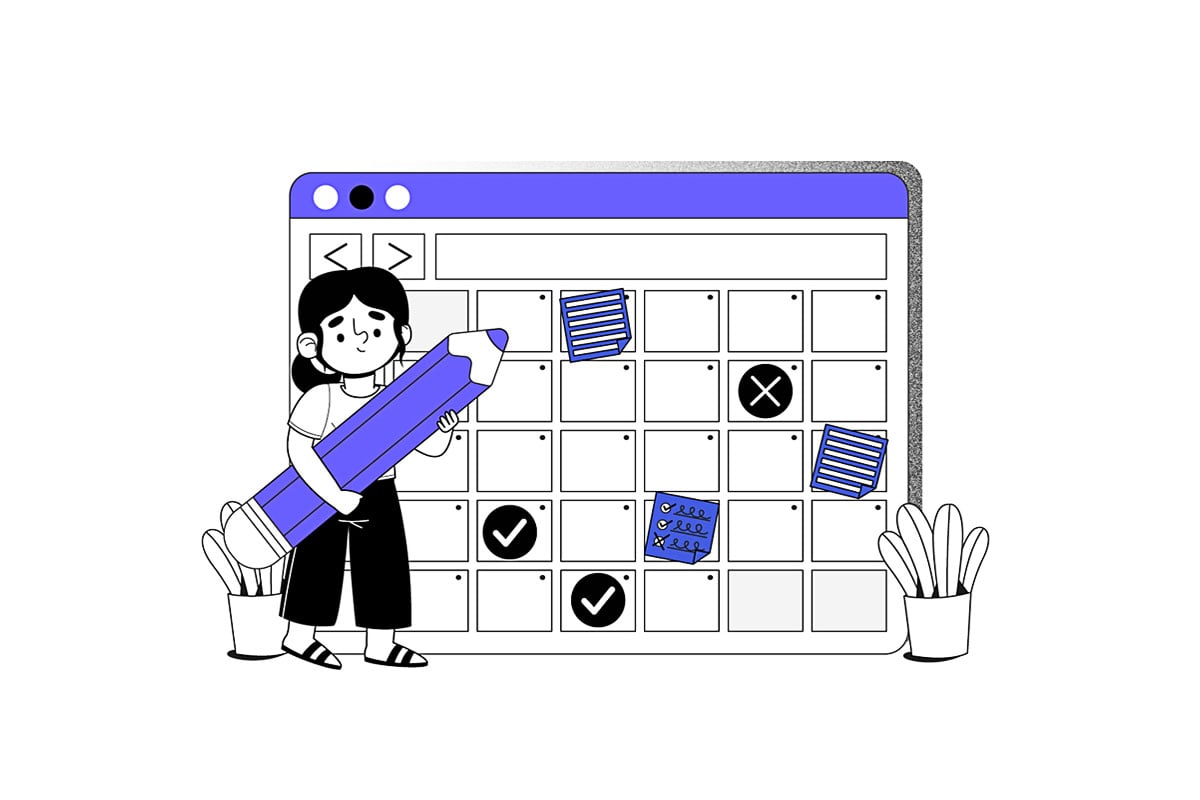
WordPress is the world's most popular Content Management System (CMS), powering over 40% of all websites. Its flexibility, vast ecosystem of plugins and themes, and user-friendliness make it an ideal choice for everything from simple blogs to complex e-commerce stores and educational platforms like MathsRocket.Online. However, a successful WordPress deployment isn't just about clicking "install"; it's about following best practices for security, performance, and maintainability.
At MathsRocket.Online, we specialize in building robust web solutions using WordPress, WooCommerce, and other advanced platforms. We understand the intricacies of setting up a high-performance WordPress environment on our own custom-built Ubuntu servers with NGINX, Redis, and OPcache. This article will guide you through a best-practice WordPress installation, crucial for any online venture.
Pre-Installation Checklist: Laying the Foundation
Before you even download WordPress, ensure you have the following:
- Domain Name: Your website's address (e.g., mathsrocket.online).
- Web Hosting: A reliable server to store your website files and database. For performance-critical sites like ours, we prefer dedicated servers or powerful VPS (Virtual Private Servers) running Ubuntu, configured with NGINX.
- Database: WordPress requires a MySQL or MariaDB database. You'll need the database name, username, and password.
- PHP: Ensure your server has PHP installed (version 7.4 or higher recommended for performance and security).
- SSH/FTP Access: For uploading files and managing your server (especially important for advanced setups like NGINX).
Step-by-Step WordPress Installation (Manual Method - Best Practice for Control)
While many hosts offer one-click installs, a manual installation provides greater control and understanding.
Step 1: Download WordPress
Go to WordPress.org and download the latest version of WordPress as a .zip file.
Step 2: Upload WordPress Files to Your Server
- Extract the Files: Unzip the downloaded WordPress archive on your local computer.
- Connect to Your Server: Use an FTP client (e.g., FileZilla) or SSH (recommended for advanced users and our setup) to connect to your web server.
- Upload: Navigate to your web server's document root directory (e.g., /var/www/html/ for NGINX on Ubuntu, or a subdirectory if you're hosting multiple sites). Upload all the files and folders inside the wordpress directory (not the wordpress folder itself) to this root or subdirectory.
- For Multisite (Subdirectory): If you're building a WordPress Multisite with subdirectories (like MathsRocket.Online), upload WordPress to your main web root, and then follow specific Multisite configuration steps later.
Step 3: Create a MySQL Database and User
If you haven't already, create a new MySQL database and a dedicated user for your WordPress installation. Grant all privileges to this user on the new database. Make a note of the database name, username, and password.
SQL
-- Example SQL commands (replace placeholders)
CREATE DATABASE your_db_name;
CREATE USER 'your_db_user'@'localhost' IDENTIFIED BY 'your_password';
GRANT ALL PRIVILEGES ON your_db_name.* TO 'your_db_user'@'localhost';
FLUSH PRIVILEGES;
EXIT;
Step 4: Configure wp-config.php
- Locate wp-config-sample.php: In the WordPress directory you uploaded, find wp-config-sample.php.
- Rename and Edit: Rename it to wp-config.php. Open this file in a text editor.
- Database Details: Fill in your database information:
PHP
define('DB_NAME', 'your_db_name');
define('DB_USER', 'your_db_user');
define('DB_PASSWORD', 'your_password');
define('DB_HOST', 'localhost'); // Usually 'localhost'
- Security Keys: Generate unique salts for WordPress. Visit https://api.wordpress.org/secret-key/1.1/salt/ and copy the generated keys, then paste them into your wp-config.php file, replacing the existing placeholder lines.
- Save: Save the wp-config.php file.
Step 5: Run the WordPress Installation Script
- Access in Browser: Open your web browser and navigate to the URL where you uploaded WordPress.
- If installed in the root: http://yourdomain.com
- If installed in a subdirectory: http://yourdomain.com/your-subdirectory/
- The WordPress setup wizard will appear.
- Language Selection: Choose your preferred language.
- Site Information: Provide your site title, admin username (choose something unique, NOT "admin"), strong password, and administrator email.
- Install WordPress: Click the "Install WordPress" button.
Congratulations! WordPress is now installed.
Best Practices for a Secure and Optimized WordPress Installation
A basic installation is just the beginning. To ensure your MathsRocket.Online platform is fast, secure, and reliable, consider these best practices:
- Choose a Reputable Host & Server Configuration:
- Dedicated/VPS Hosting: For higher traffic and control, manage your own server (like our Ubuntu + NGINX + Redis + OPcache setup). This allows fine-tuning for WordPress performance.
- Managed WordPress Hosting: If you prefer less technical overhead, choose a host specifically optimized for WordPress.
- Strong Security Measures:
- Unique Admin Username & Strong Passwords: Never use "admin" as a username. Use complex, unique passwords for all users.
- Two-Factor Authentication (2FA): Implement 2FA for all administrator accounts.
- Regular Updates: Keep WordPress core, themes, and plugins updated to the latest versions. Updates often include critical security patches.
- Security Plugin: Install a reputable security plugin (e.g., Wordfence, Sucuri) for malware scanning, firewall protection, and login attempt limiting.
- Limit Login Attempts: Prevent brute-force attacks.
- Disable File Editing: Add define('DISALLOW_FILE_EDIT', true); to wp-config.php to prevent direct theme/plugin editing from the admin panel.
- HTTPS (SSL/TLS): Always force HTTPS. This encrypts data between the user and your server and is a major SEO ranking factor. We implement this with NGINX for all our sites.
- Database Prefix: Change the default wp_ database prefix during installation or via a plugin to make it harder for attackers.
- Regular Backups: Implement an automatic, reliable backup solution (e.g., UpdraftPlus, VaultPress) that stores backups off-site.
- Performance Optimization:
- Caching: Essential for speed.
- Object Caching (Redis): Our setup uses Redis for object caching, significantly speeding up database queries. This is a game-changer for dynamic WordPress sites.
- Page Caching (Nginx FastCGI Cache/Plugins): NGINX FastCGI cache is highly efficient for static content. Combine with a good WordPress caching plugin (e.g., WP Rocket, LiteSpeed Cache, W3 Total Cache) for comprehensive page and browser caching.
- PHP OPcache: Enable OPcache for PHP. This caches compiled PHP code, drastically reducing processing time. We configure this on our Ubuntu servers.
- Image Optimization: Compress and optimize all images before uploading them. Use a plugin like Smush or EWWW Image Optimizer.
- Content Delivery Network (CDN): For global audiences, a CDN (e.g., Cloudflare) serves static assets from servers geographically closer to your users, improving load times.
- Minimal Plugins/Themes: Only use well-coded, necessary plugins and themes. Delete inactive ones.
- Optimize Database: Regularly clean up your WordPress database (revisions, transients, spam comments).
- WordPress Multisite Considerations (for platforms like MathsRocket.Online):
- If you choose a subdirectory multisite setup (e.g., mathsrocket.online/blog/, mathsrocket.online/courses/), careful NGINX configuration is required to handle the subdirectory rewrites correctly. This is part of our expertise in building multi-tenant platforms.
- Plugins and themes need to be compatible with Multisite.
By meticulously following these installation and best practice guidelines, MathsRocket.Online ensures that your platform is not only a hub for Math education and custom website and system design but also a shining example of a secure, high-performance web environment. We leverage our expertise in server configuration (Ubuntu, NGINX, Redis, OPcache, FastCGI) to provide a seamless experience for our learners and clients, proving that where Math, Design, and Code come together, excellence is achieved.
